Instructions on granting a Suomi.fi mandate (e-Authorisation)

The Suomi.fi Web Service enables entrepreneurs to authorise other companies to act on their behalf in the MyTax service. The OP Light Entrepreneur service uses MyTax to manage tax matters on behalf of private traders. That’s why we need a Suomi.fi mandate from our service users.
After signing the power of attorney, authorise us in accordance with the instructions given below. If you stop using the OP Light Entrepreneur service, you can also terminate the mandate.
Here’s how to use the Suomi.fi Web Service to grant the OP Light Entrepreneur service a mandate (e-Authorisation) to handle your taxation
The mandate is granted to OP Kevytyrittäjä (OP Palvelut Oy) on behalf of your company. OP Palvelut Oy and its auxiliary company name OP Kevytyrittäjä is part of OP Financial Group. It will only take you a few minutes to grant the mandate. To do so, you will need online bank user identifiers for logging into the service. Start by opening the front page of Suomi.fi then follow the instructions given below. You must follow the instructions precisely. You can only use our service if you grant us a mandate to act on behalf of the correct private trader (business ID).
Link opens up a new tab. Please follow the instructions on this page, when you have opened Suomi.fi page.
1. Click the "Identification" button.
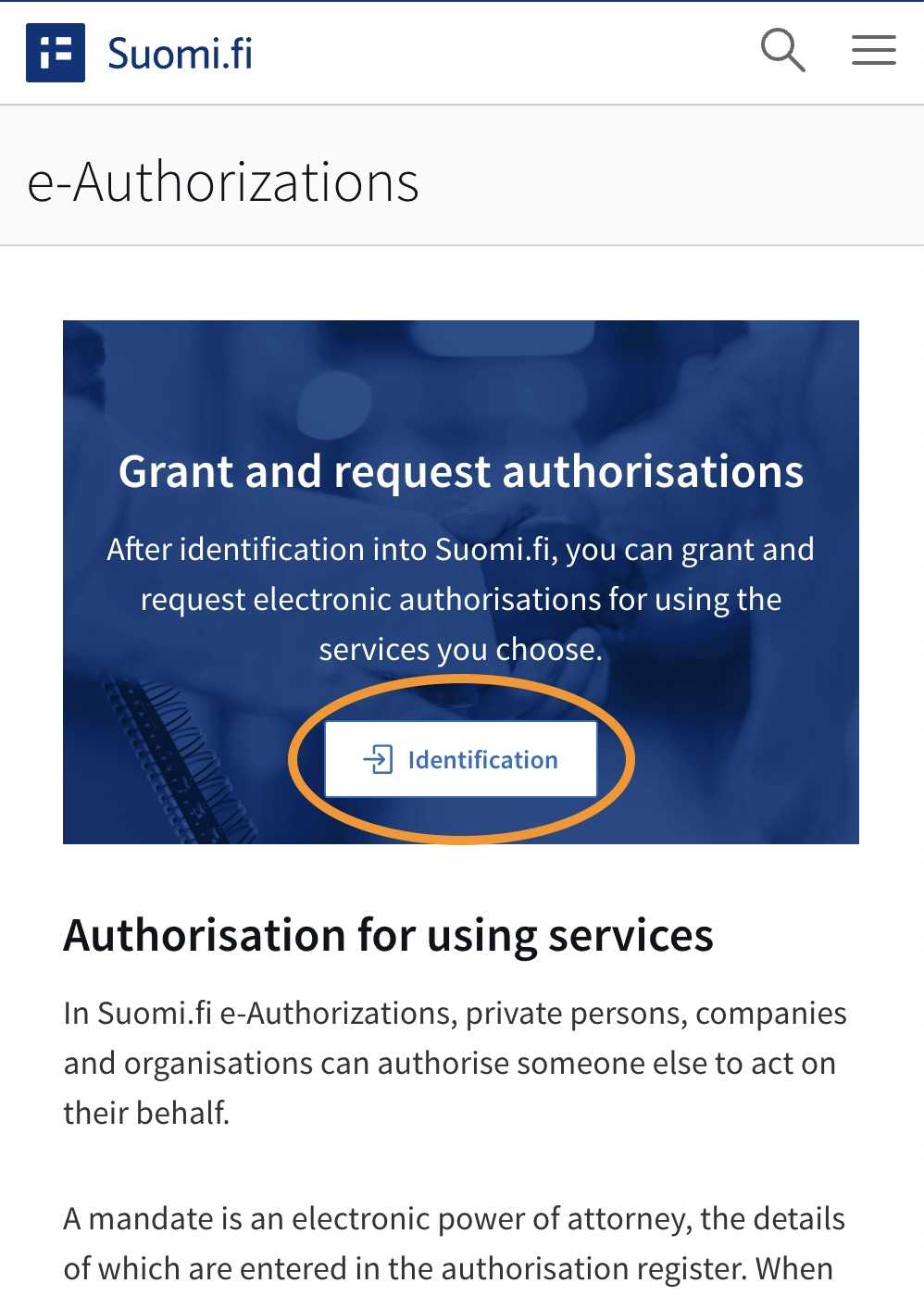
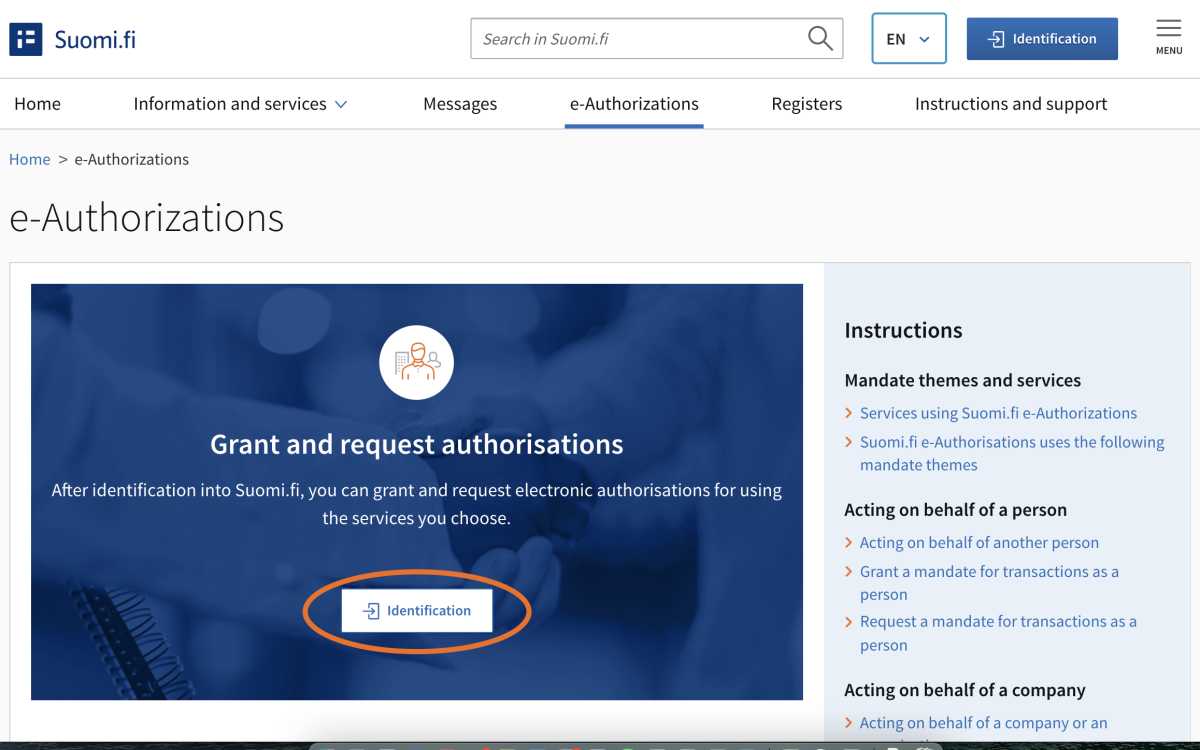
2. Use online bank user identifiers to identify yourself
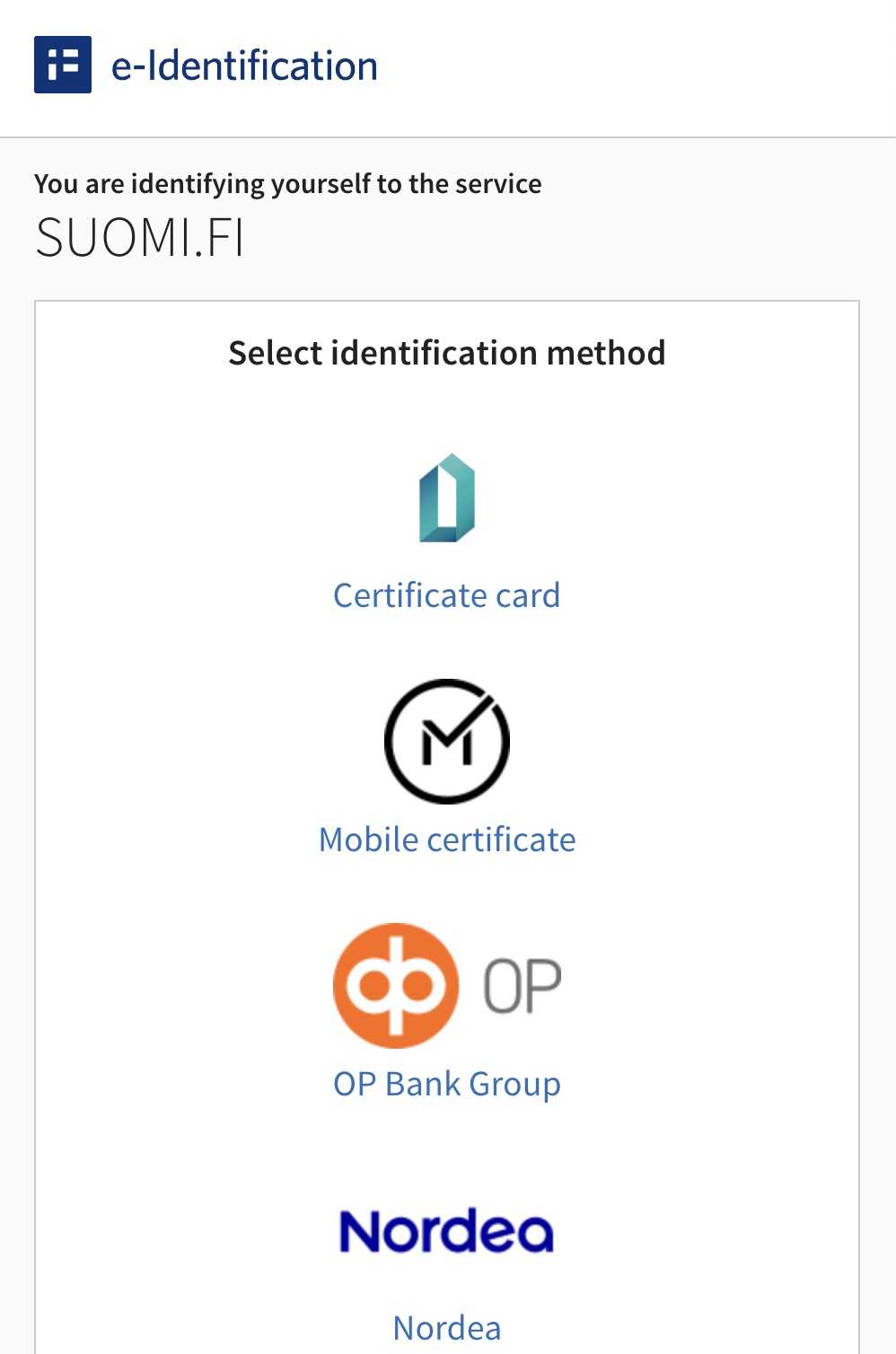
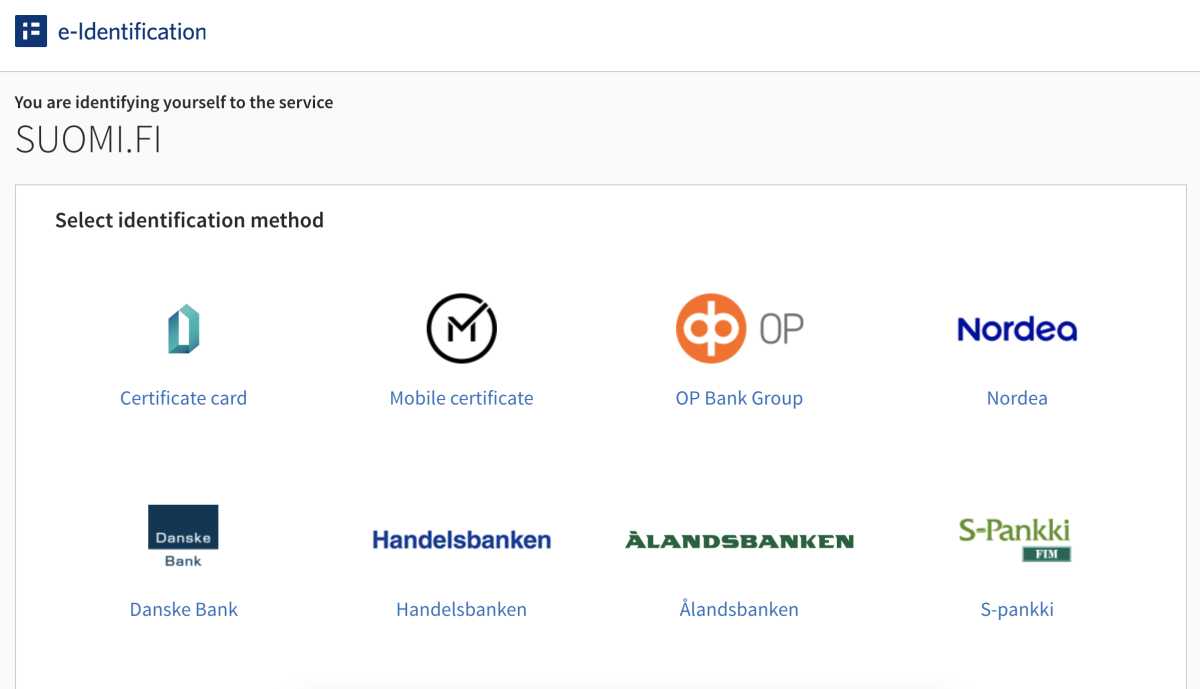
3. Select “Company’s mandates”
This is an important step: you are granting authorisation to act on behalf of your company in particular.
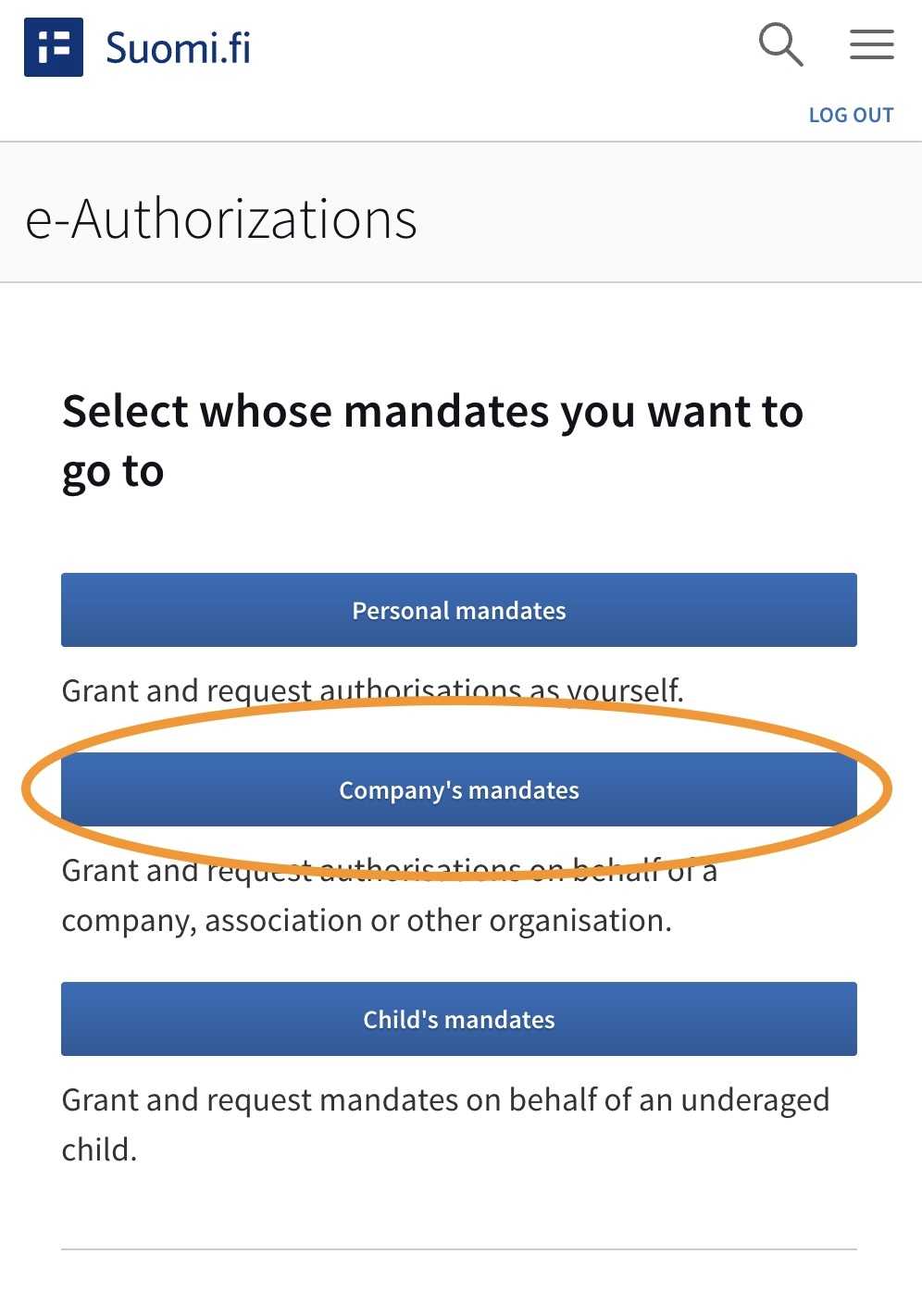
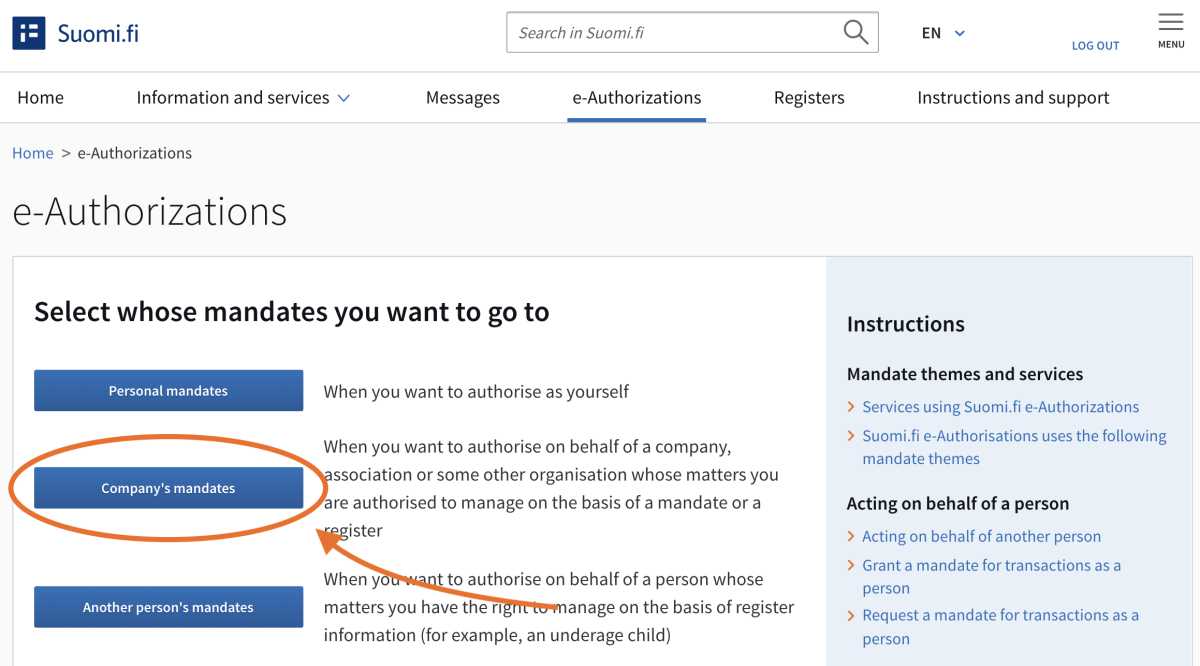
4. Select your company’s Business ID from the list and then "Select and go to the e-service"
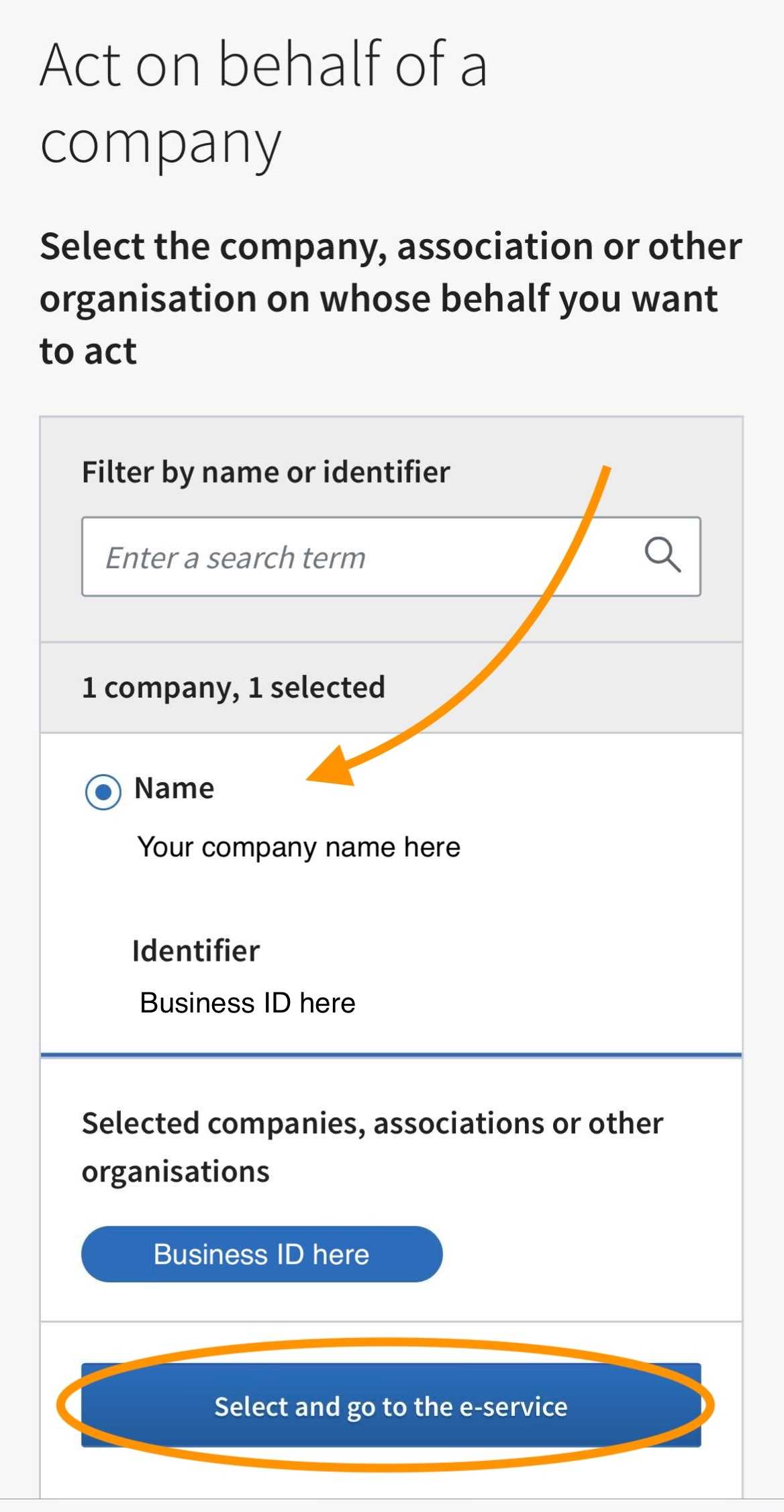
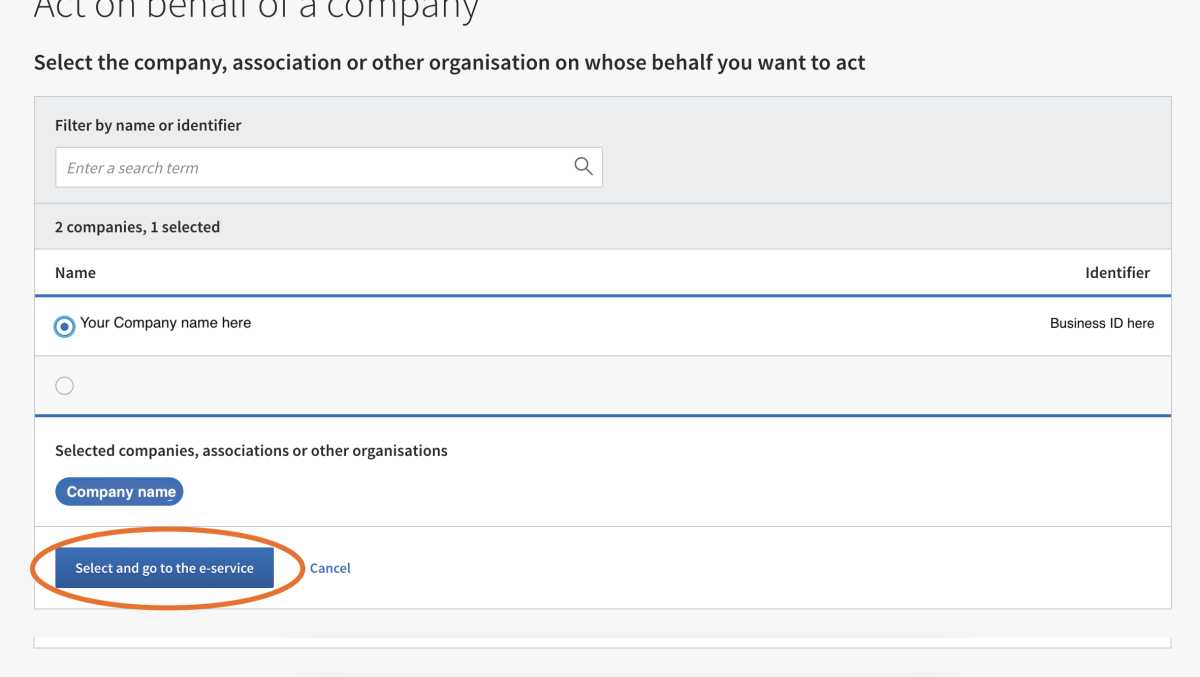
5. After confirming, click the "Grant a mandate" button on the right side
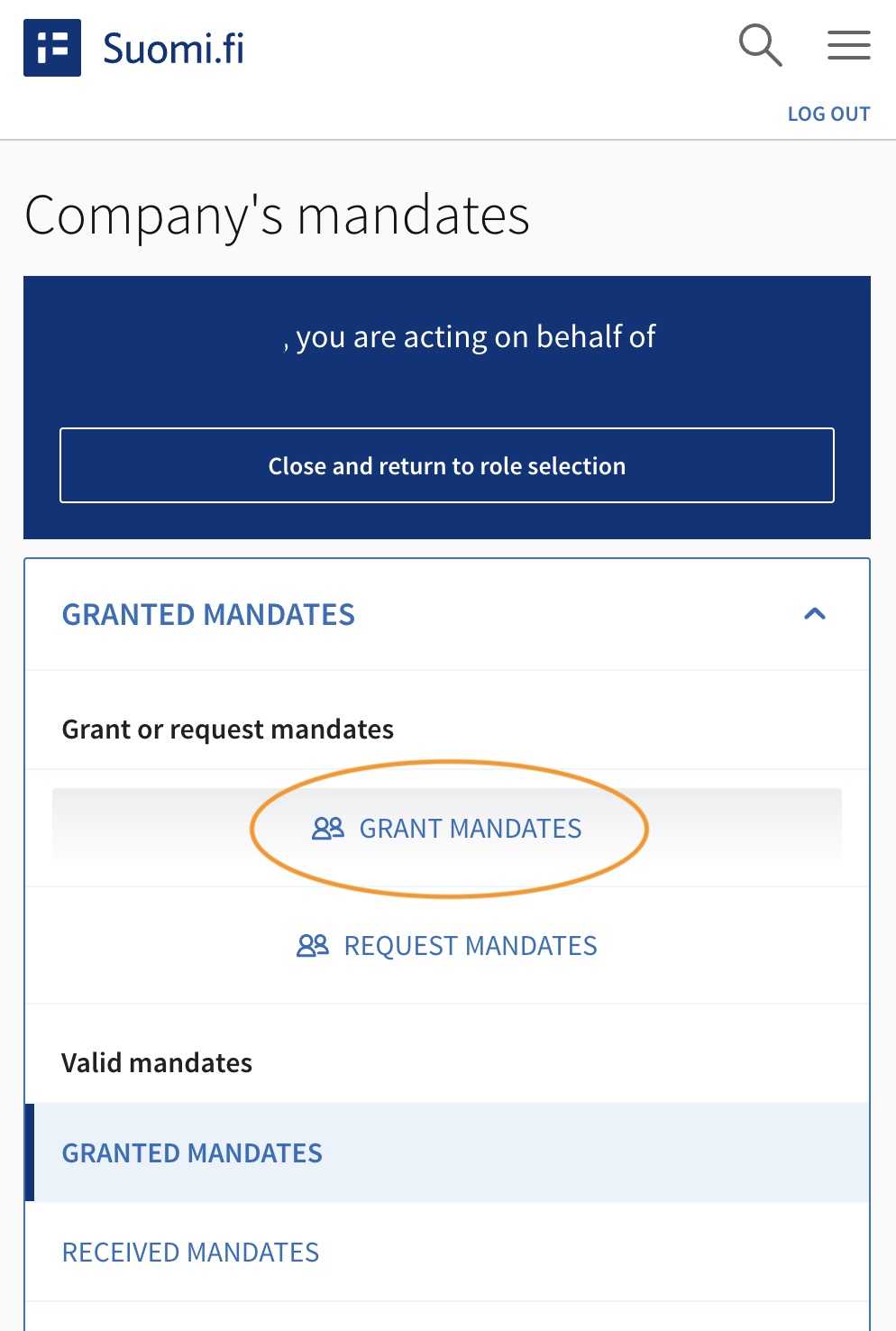
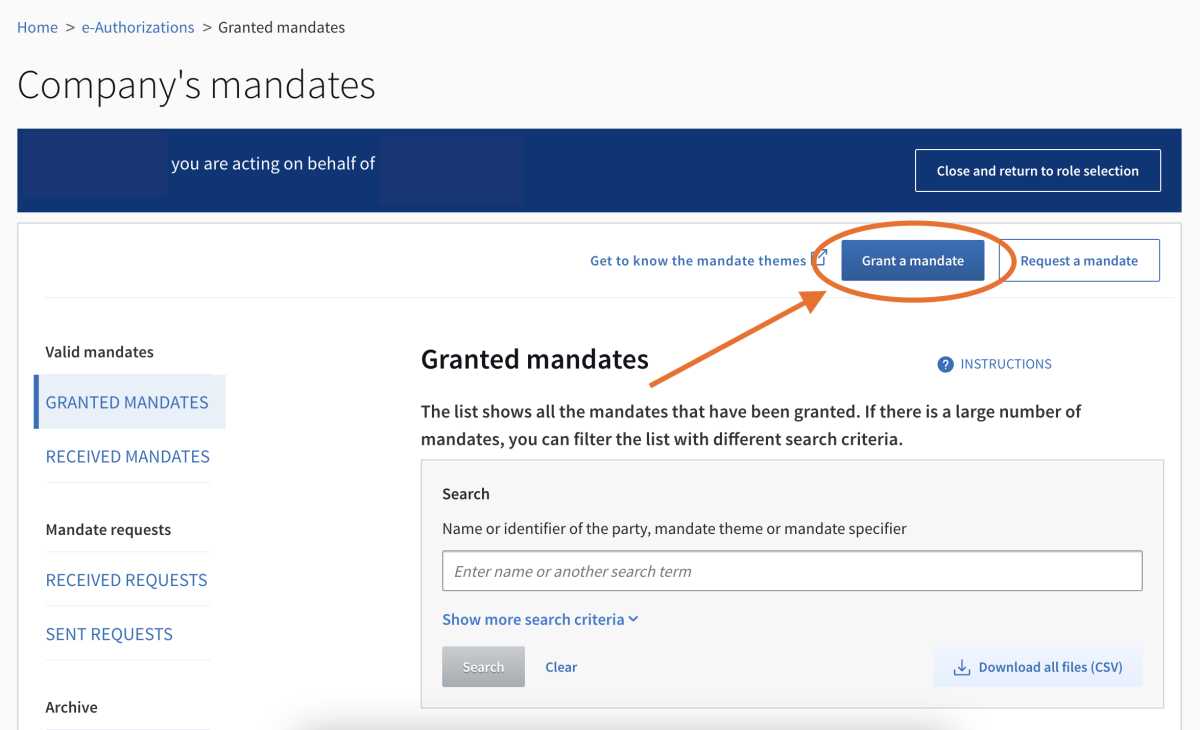
6. Under Mandate type, select "Mandate for transactions"
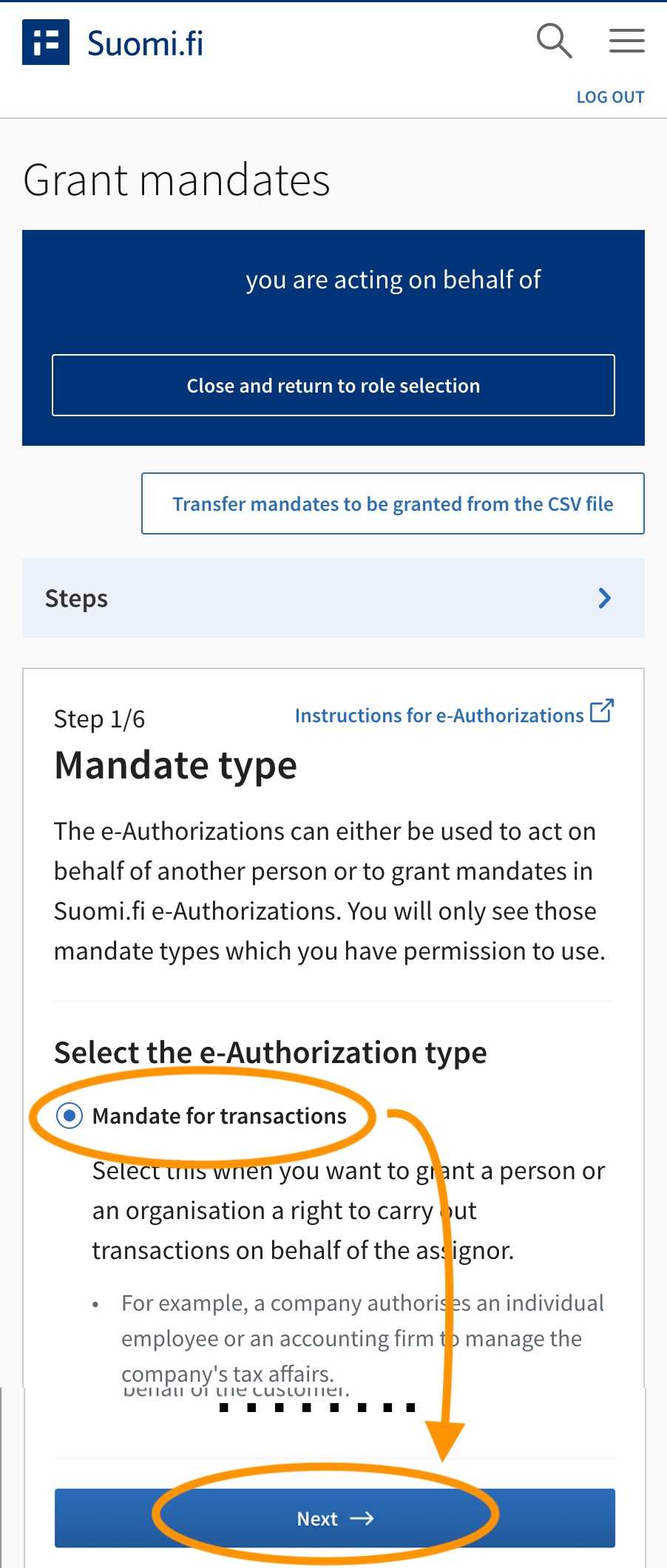
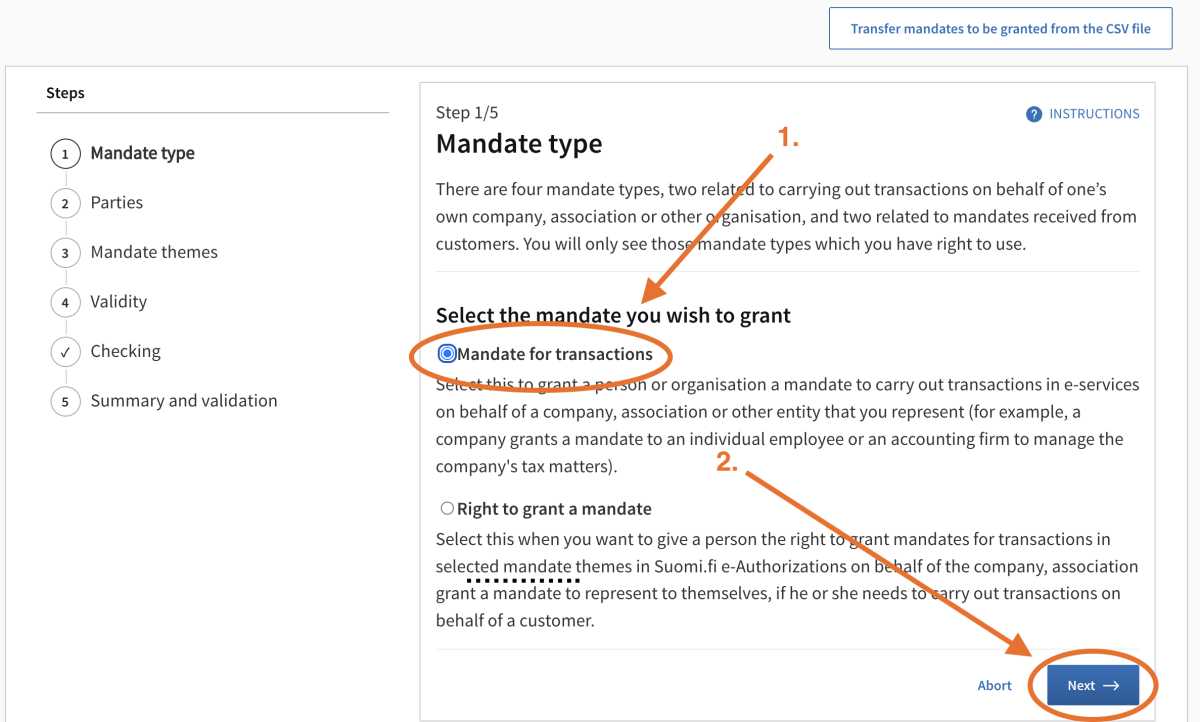
After selecting this, click "Next" to continue.
7. Add the companies which you want to mandate
Click the "Add a company" button, type "OP Kevytyrittäjä" as the company’s name in the search field, and select it from the list of companies.
Note! If you cannot find the right company in the search field, check that you spelled the authorised party’s name correctly. You can also use the Business ID to search for the company, by typing Business ID, 2241007-8, in the search field.
Click "Next" to continue.
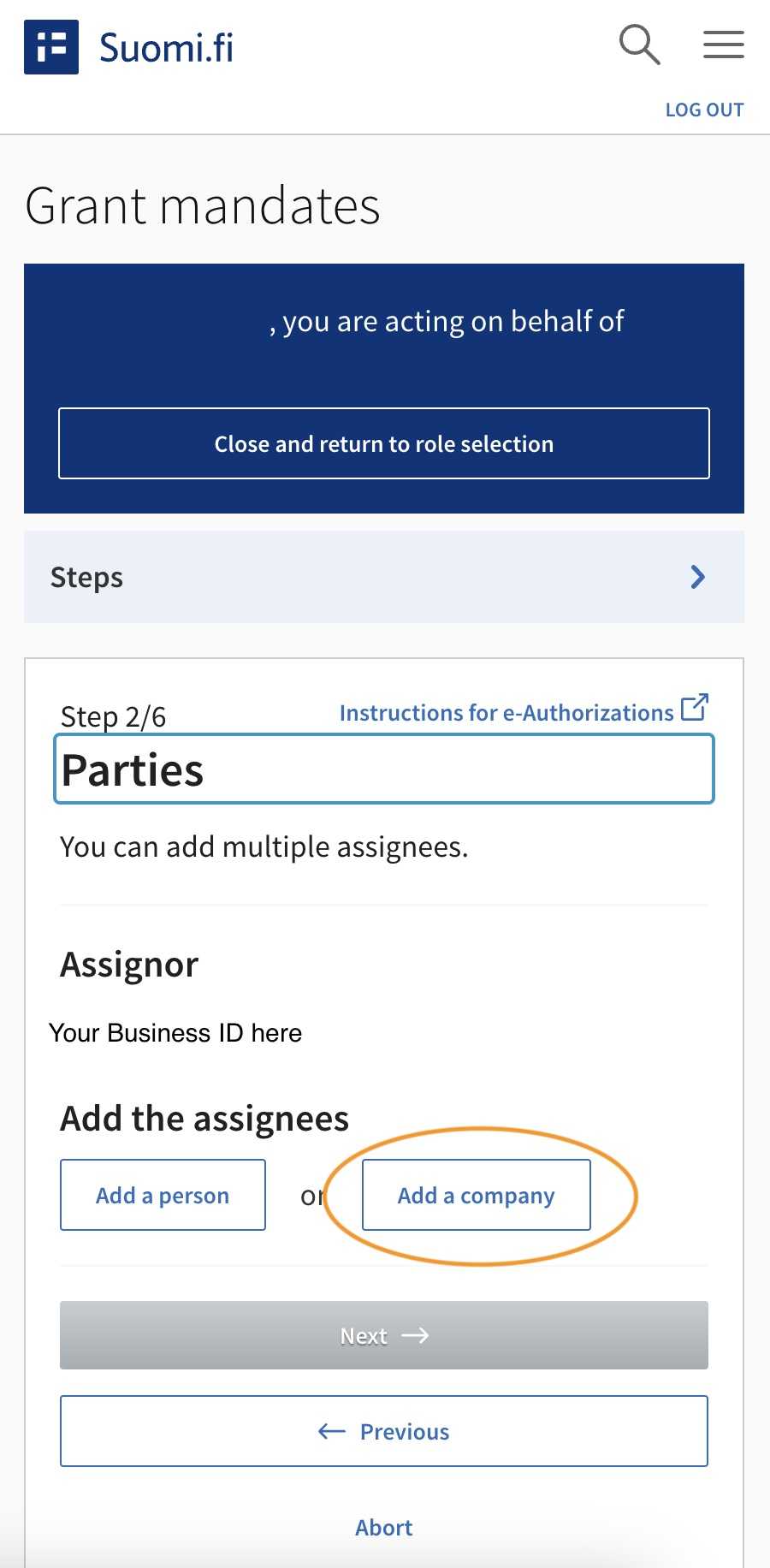
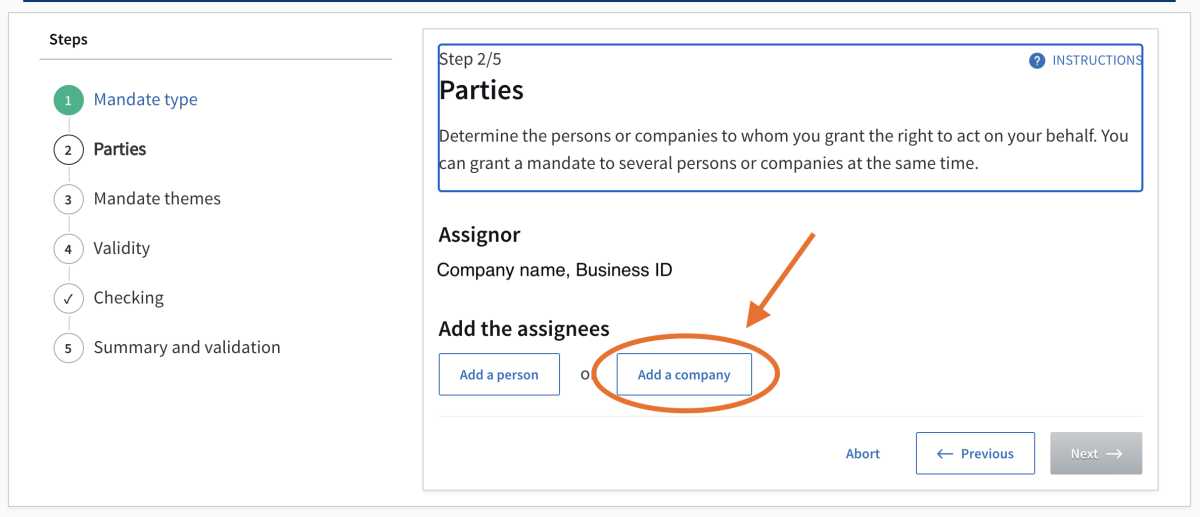
8. Select "Managing of tax affairs" and click "Next".
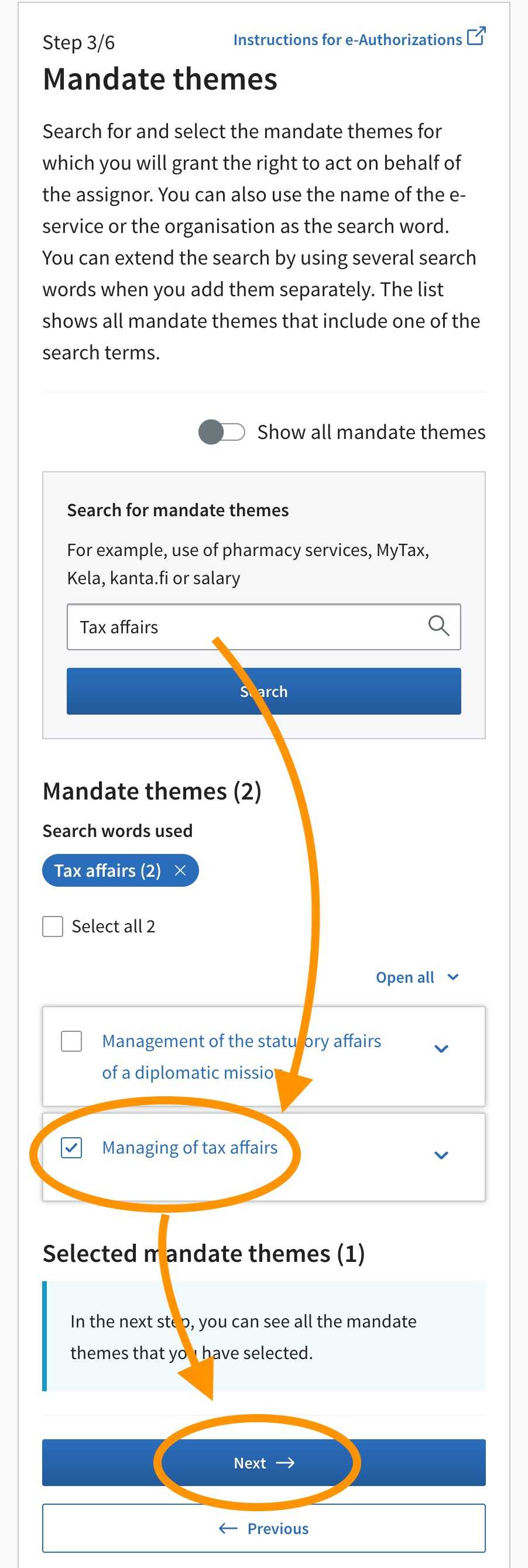
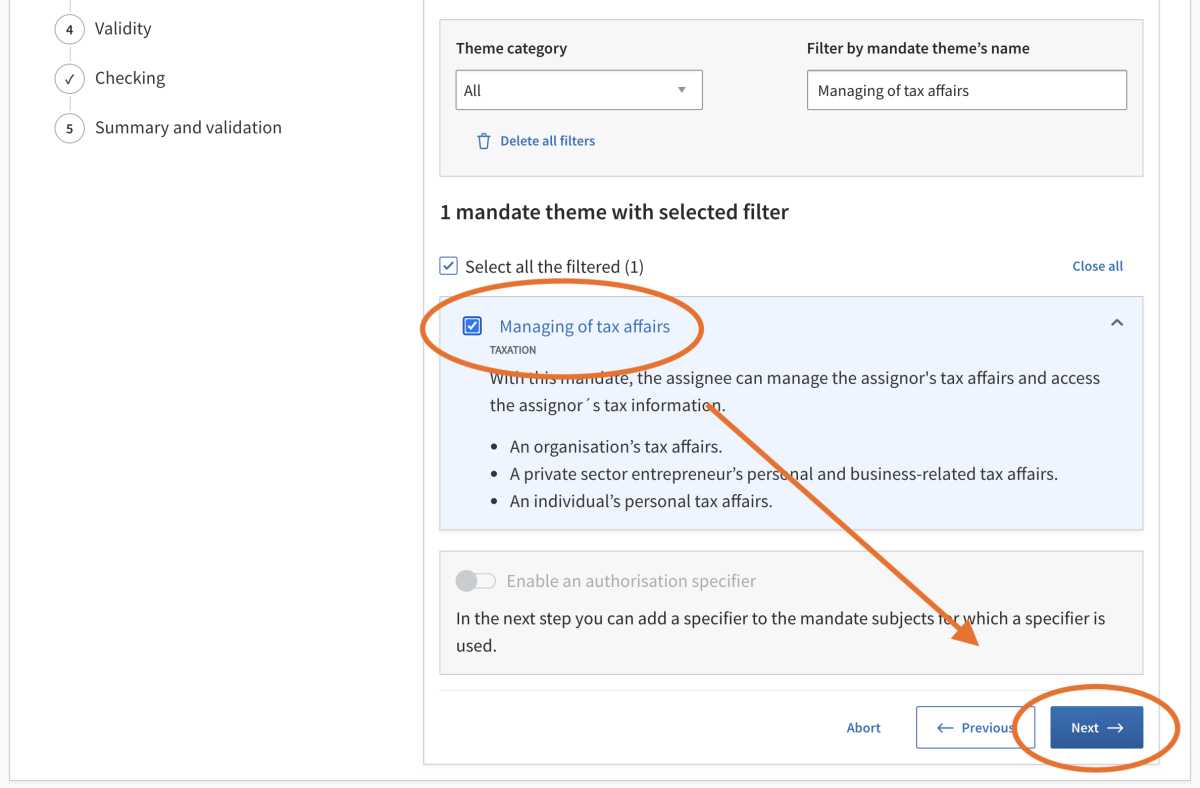
9. Select the validity of the mandate and click "Next".
You must ensure that the mandate is valid for as long as you use the service, so that we can manage your tax affairs, such as tax returns. You can return to the Suomi.fi Web Service later, to edit or cancel the mandate.
- The start date is pre-set as today, do not change this.
- We recommend setting a date five years ahead as the end date.
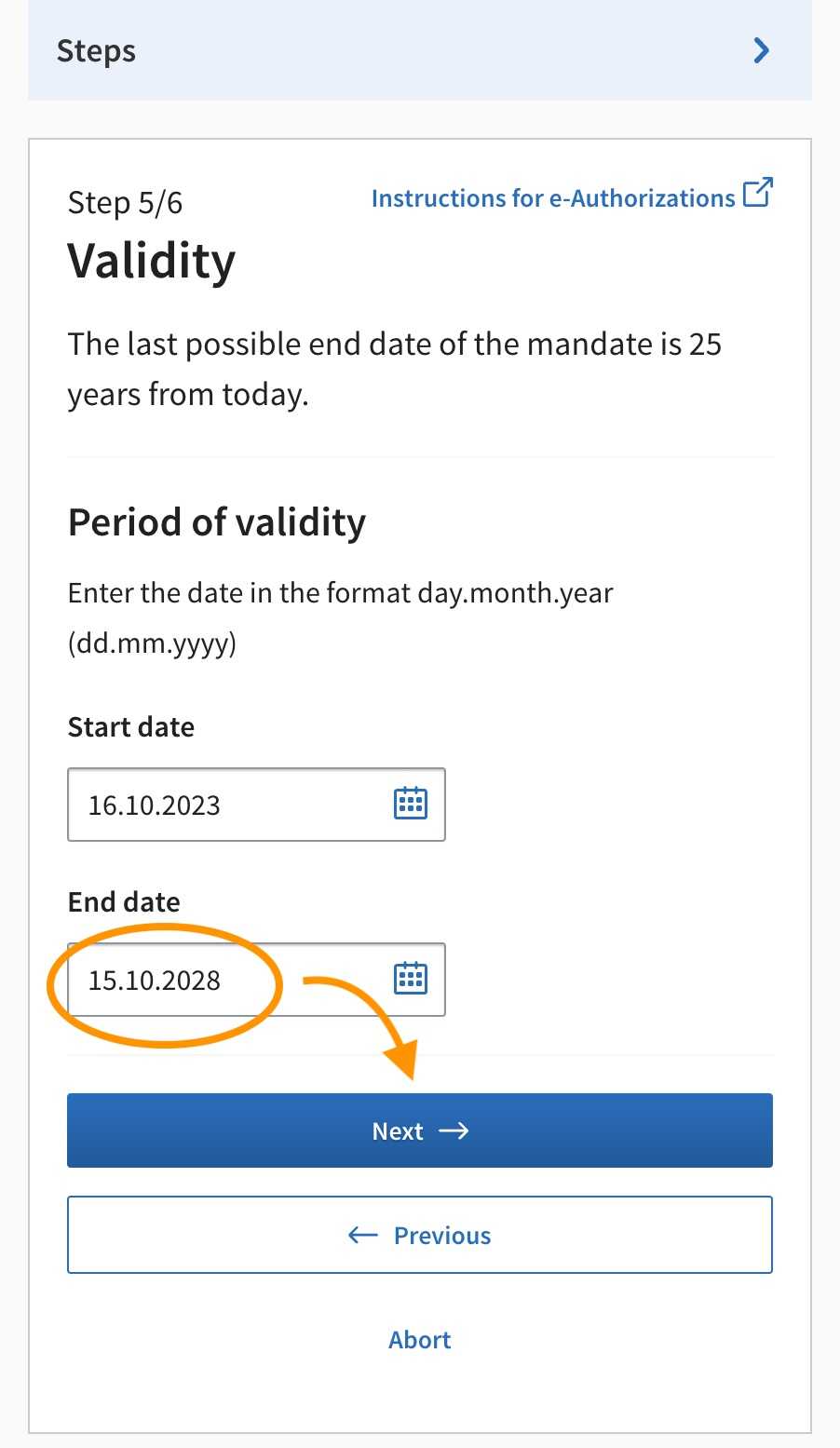
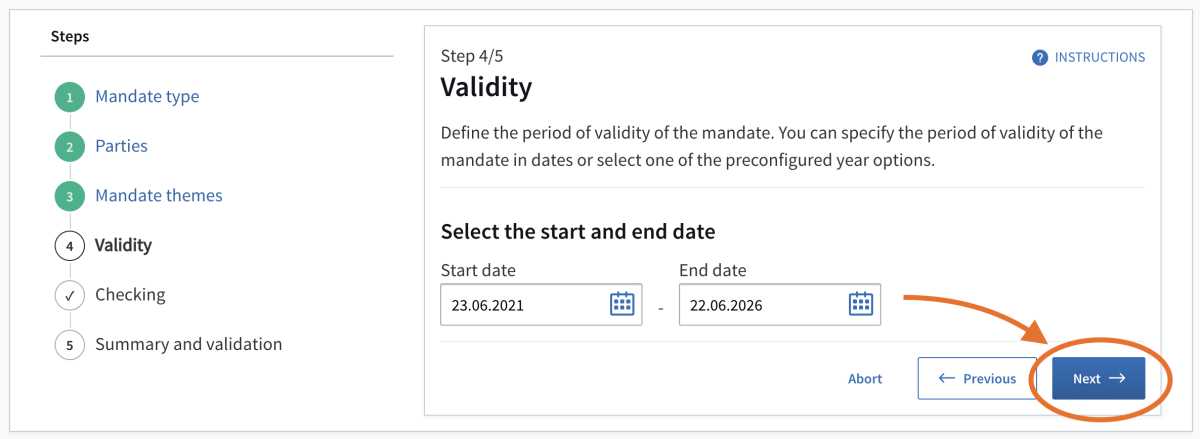
10. Validate the mandate
Check that the information you gave is correct. Your business ID, not your personal identity code, will appear in the "Assignor" section. If your personal identity code is displayed there, you have not completed section 4 of the instructions. In such a case, restart granting a mandate from the beginning, in accordance with the instructions.
If the information is correct, click the "Validate" button to confirm the mandate.
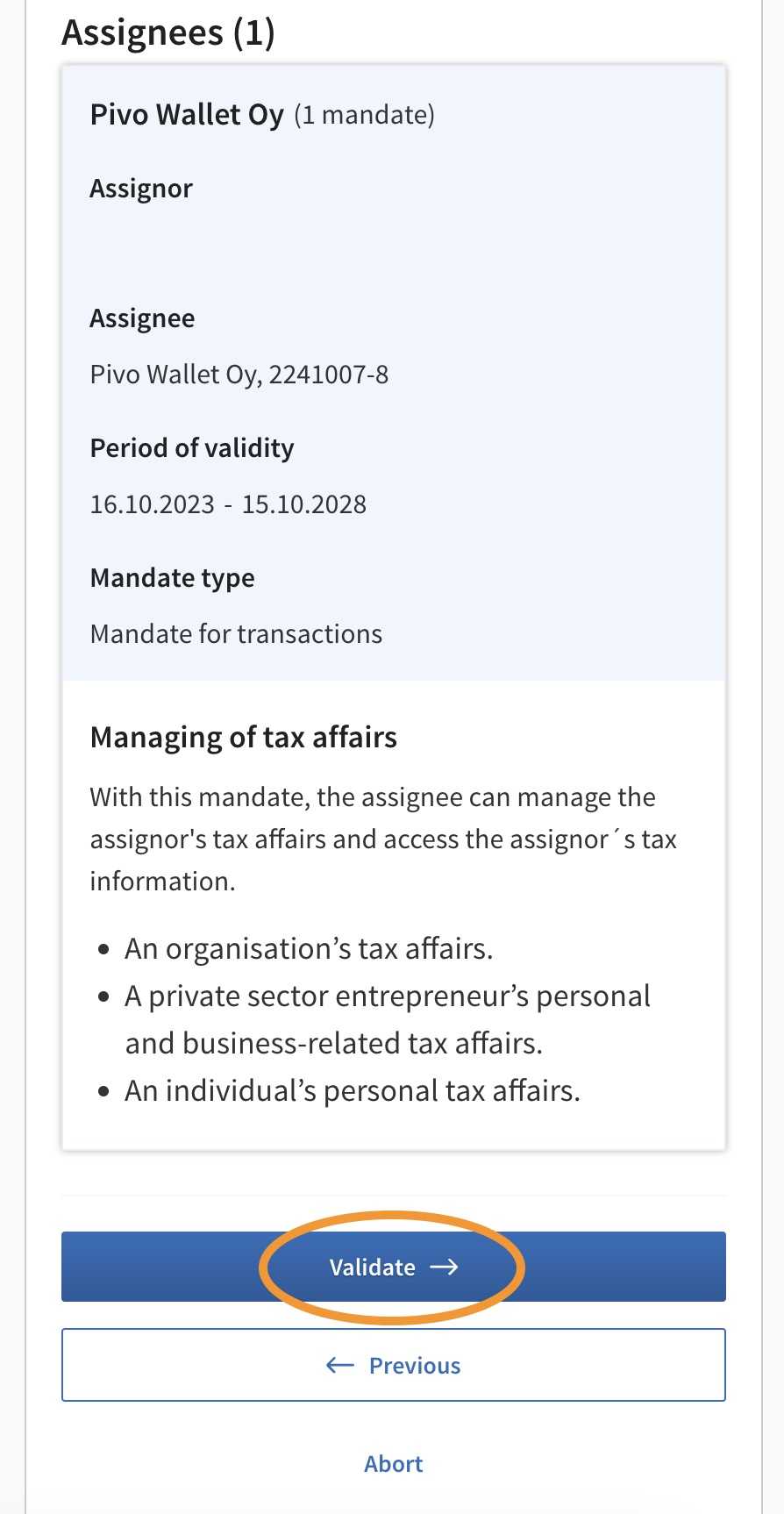
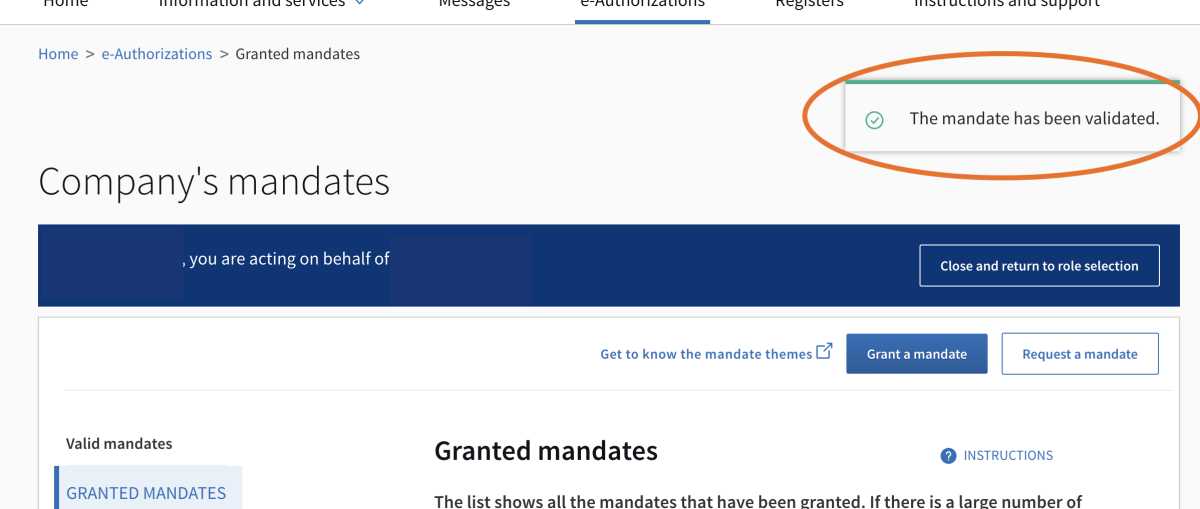
After this, you will be returned to the "Mandate" main page and receive notification of successfully granting a mandate. The mandate you granted will also appear in "Granted mandates".
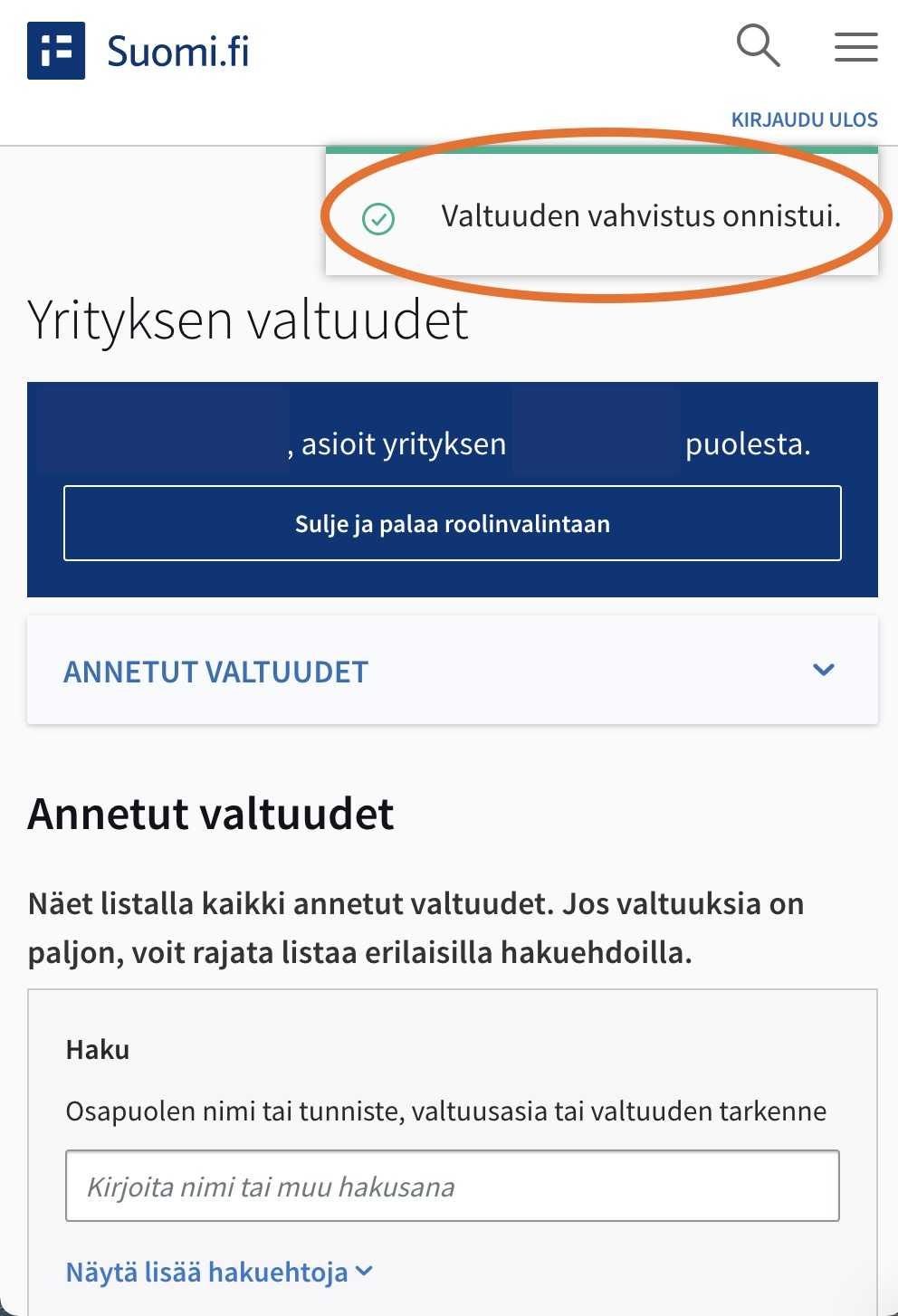
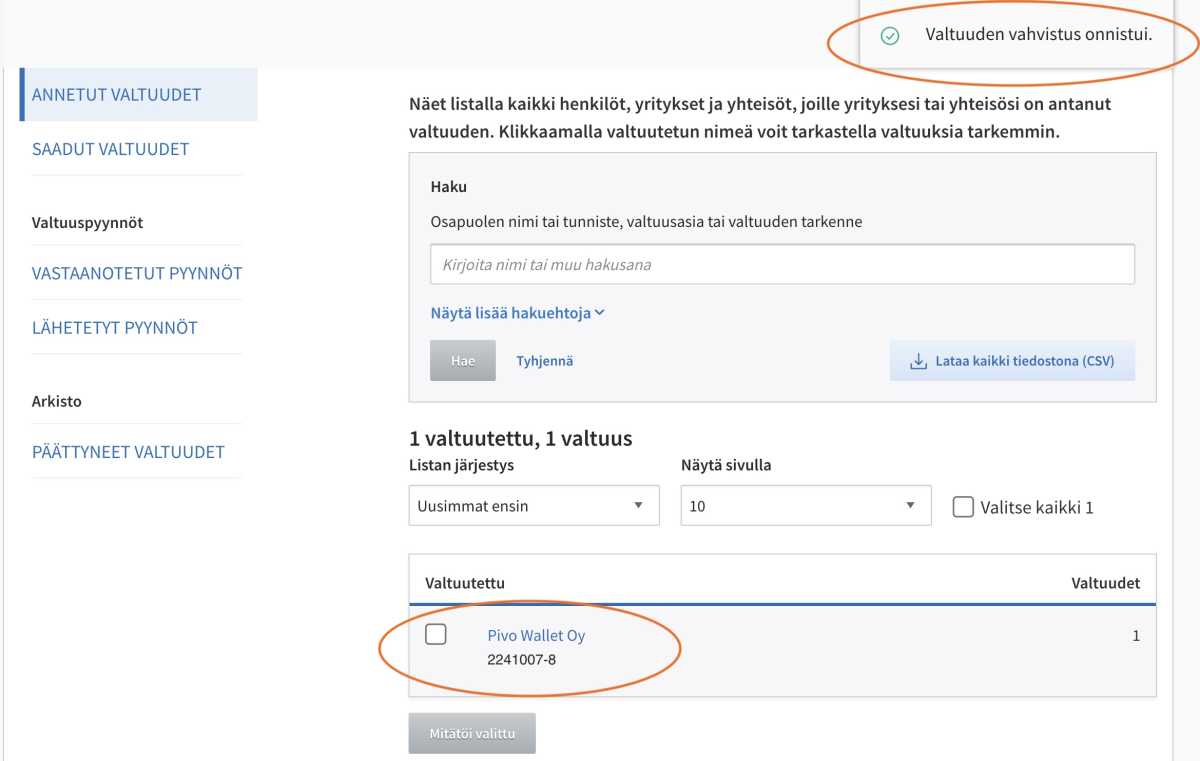
You can now use the upper-right button to log out of the Suomi.fi service.
I have granted a Suomi.fi e-Authorisation (mandate) but cannot access my user account. What’s the problem?
There is a delay of around an hour in the registration of a Suomi.fi mandate, after which you can start using OP Light Entrepreneur. The most common problems preventing a Suomi.fi mandate from appearing in the service are listed below.
Here are the most common reasons if the Suomi.fi authorization does not appear in the service:
- The mandate assignee was incorrectly typed, the correct assignor’s name is "OP Kevytyrittäjä" (OP Palvelut Oy, former Pivo Wallet Oy).
- The mandate is granted in the role of a private person. Check that you granted the mandate when in the role of a company.
Checking a Suomi.fi mandate
Check mandates you have granted via the Suomi.fi service in the following way:
- Log into the Suomi.fi service. You will need bank user identifiers to log in.
- Then click on "Granted mandates"
- Above the list of mandates is a button, "Company’s mandates". Click this to change your representative role to company.
- Click the assignee’s name to see the details of all mandates on the new list
Why are mandates needed?
A Suomi.fi e-Authorisation (mandate) is required for using our service, since we cannot manage taxation on your behalf without it.
I can’t access mandate granting on the Suomi.fi website? What should I do?
Online bank user identifiers
You will need valid online bank user identifiers to grant a mandate.
If you cannot log into the Suomi.fi service with your online bank user identifiers, the reason may be that guardianship, for example, prevents you from acting on your own behalf. In such a case, please contact our customer service.
Try another browser or device
Granting a mandate has not succeeded with a certain browser or device. Try changing browser, if you cannot complete the granting of a mandate on Suomi.fi. If you used a computer, try using a phone or another computer instead.
If this does not solve the problem, contact Suomi.fi’s customer service
Go to Suomi.fi customer service for organisations for help with problems related to the Suomi.fi Web Service or authorizations. Contact the service at:
organisaatiopalvelut@dvv.fi
Tel: 0295 53 5115
On weekdays 9.00–15.00
More information about Suomi.fi's customers service for organisations